Shopify and Drip are both powerful tools for the modern ecommerce store. It makes sense to integrate them so you can add Drip's marketing automation to your Shopify store.
I'm going to show you how you can connect Drip and Shopify so your customer's actions in Shopify are sent to Drip automatically. You know, those important actions like purchases.
1. Setup Drip's Shopify app
Drip has an unlisted Shopify app that facilates the integration with Shopify. This app will allow Drip to "listen" for actions and events in Shopify.
(If you need to embed the Drip JavaScript snippet so you can track and subscribe visitor, you'll need to do that manually or automatically with Dripify. Drip's app does not add their JavaScript to your store yet.)
To install the Drip Shopify app you'll need to login to Drip and go to Settings > Integrations > and click the Shopify integration.
2. Configure which events you'd like Drip to listen for
Drip can listen for multiple events in Shopify. Depending on what you want your marketing automation to do, you'll need to enable the relevant events.
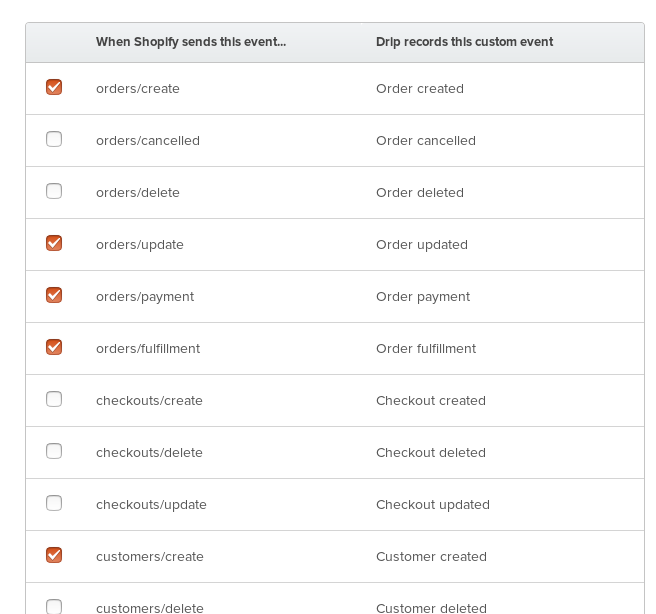
I'd recommend enabling most of the orders and the customer creation events. Those will let Drip see when customers make a purchase and when they create a customer account in Shopify.
A full list of the events Drip listens for in Shopify and what Drip calls them can be found here.
3. Enter your Shopify store and install the app
Once you select which Shopify events Drip should listen for, you will need to enter your Shopify store's myshopify.com url.
Make sure that you don't include the myshopify.com part, only use the first part. e.g. My little-stream-software.myshopify.com store would only enter little-stream-software.
Then follow the regular app install prompts from Shopify to authorized Drip to access your store data.
4. Setup your marketing automation in Drip
Now that the Drip app is installed, you can setup your marketing automation in Drip.
There are two types of events to use, the Made a purchase event and the Performed a custom event.
Make a purchase is pretty self explanatory. When a purchase occurs in Shopify, you can perform specific actions in Drip's automation and workflow
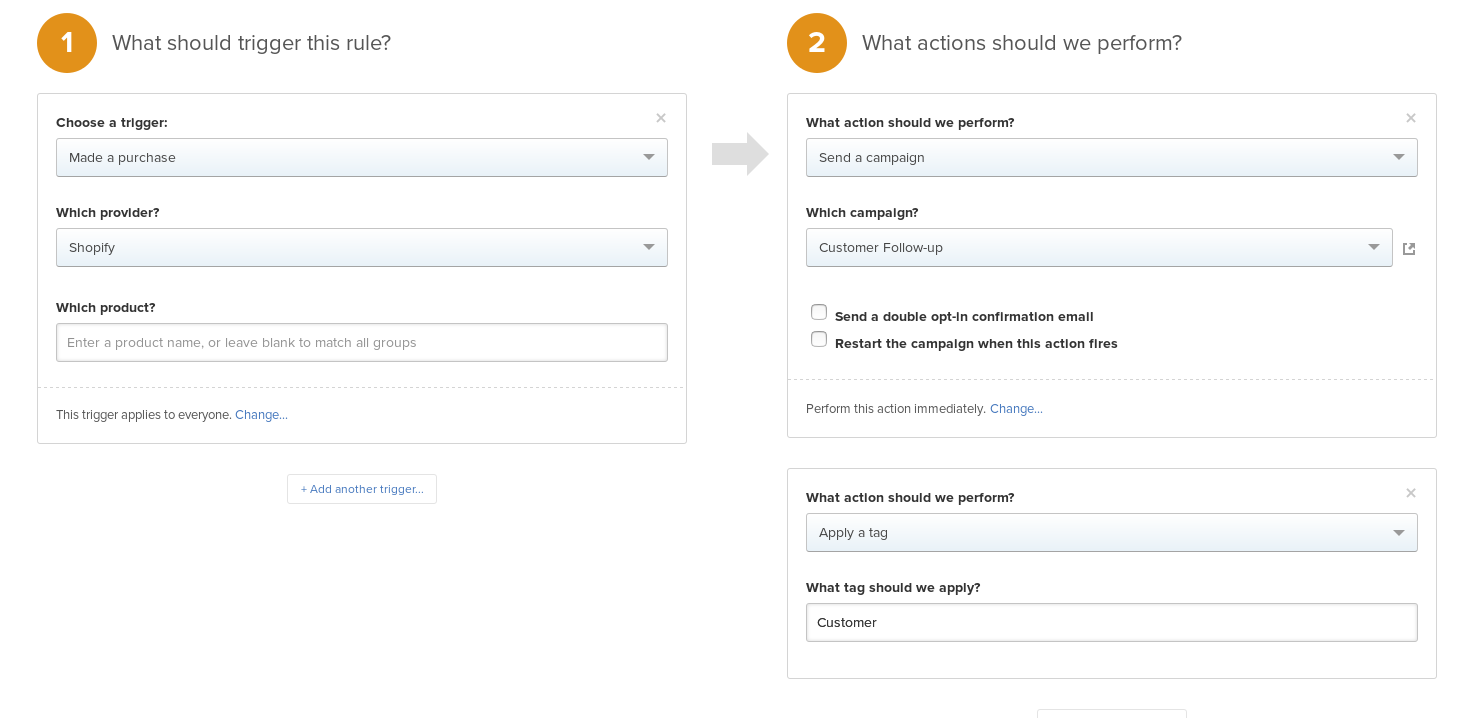
Performed a custom event would happen for any of the events you selected above. You'd just need to enter the event name that Drip uses into an automation rule or workflow.
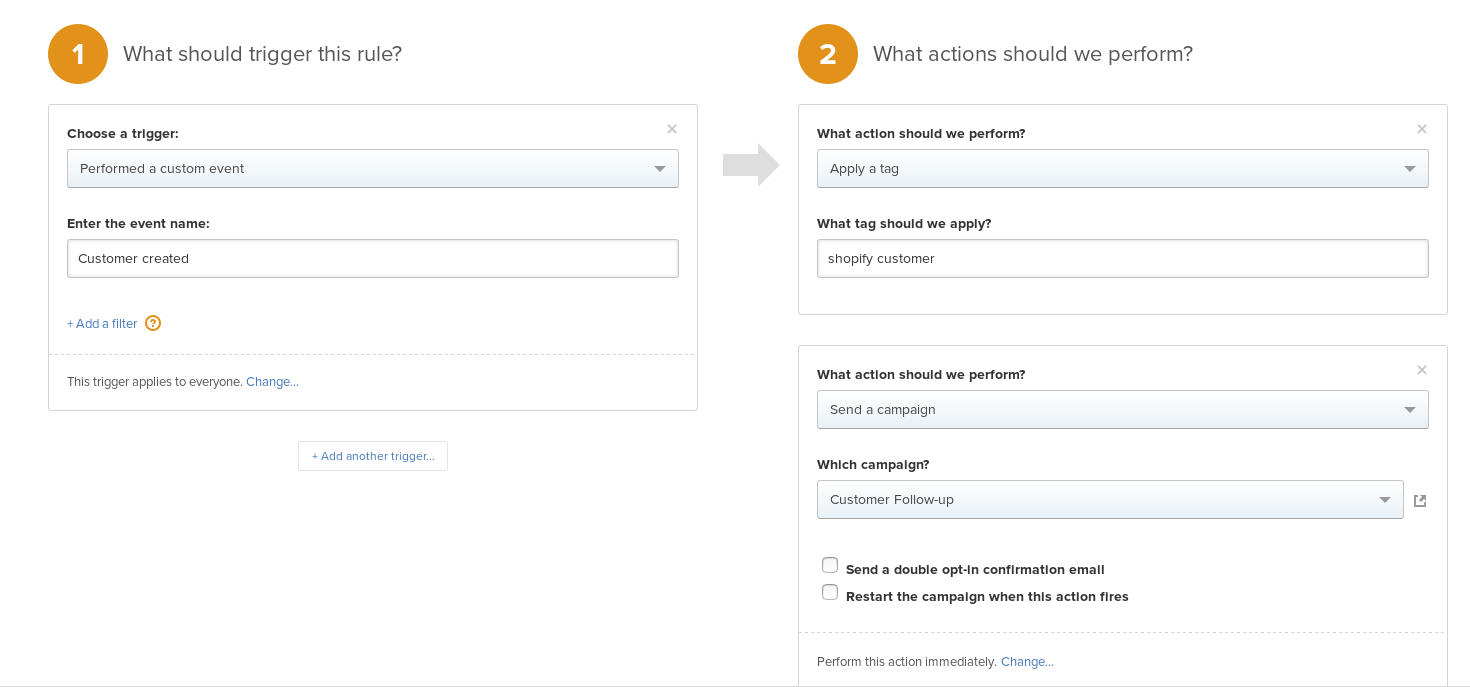
Now your Shopify store and Drip are integrated
Using Drip's app your Shopify store is now integrated with Drip. You can easily add automation rules or workflows based on what your Shopify customer does.